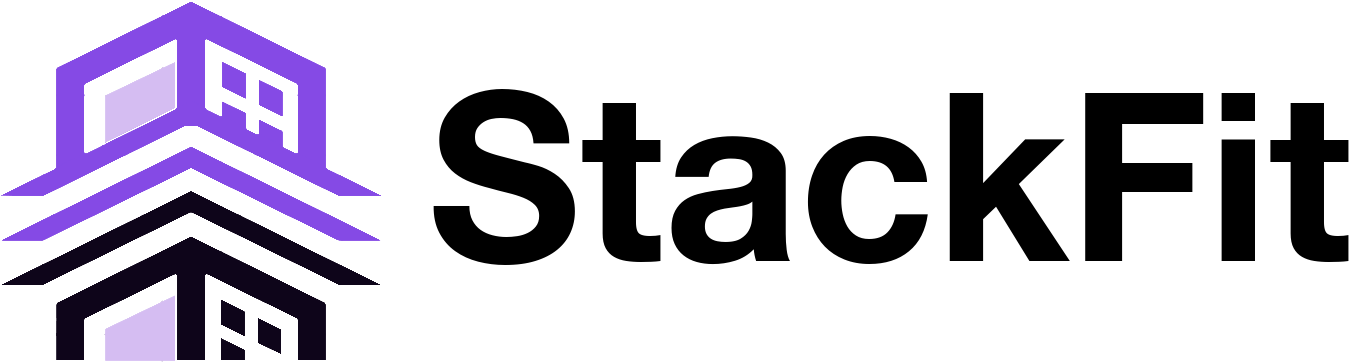How to Simulate Multiple Stacking Plans in a Few Clicks with Stackfit
With Stackfit, test and compare multiple stacking plans in a few clicks. Save time, involve your teams, and validate your hypotheses in real-time.
In relocation projects, site consolidation, or workplace transformation, one question systematically arises: how to distribute teams coherently in a building? And, above all, what is the best possible organization among several conceivable options?
To answer this, project managers, space planners, and AMOs build stacking plans, which represent the distribution of entities or uses by floor. But testing several successive hypotheses — one scenario per department, another per activity type, a third per space usage — can quickly become long, tedious, and error-prone if using traditional tools like Excel or PowerPoint.
With Stackfit, you can simulate multiple stacking plans in just a few clicks, without duplicating files, without recalculating at each change, and without losing track of your decisions. Here's how.
Why simulating multiple stacking plans is essential
A stacking plan is never an end in itself. It must allow testing, comparing, adjusting, to guide good trade-offs. There's rarely only one way to organize teams in a building.
You'll often need to explore several possible configurations to:
But with traditional tools, each hypothesis requires starting from scratch: duplicating PowerPoint slides, manually adapting colors, recalculating surfaces in Excel, exporting a new version… This process can easily take several hours for each scenario, not counting the multiple back-and-forths with stakeholders.
Simulating multiple stacking plans with Stackfit: how it works
Stackfit allows you to build, test, and compare multiple stacking plans in a unique, visual, and interactive environment. Here's how it works in practice.
An intuitive interface designed for real estate projects
As soon as you open Stackfit, you visualize your building as stacked columns representing floors. Each entity, team, or function is symbolized by a block that you can drag and drop onto desired floors. As you place entities, information updates automatically: occupied surface, headcount, occupancy rate, remaining m²…
You thus have an instant view of your plan's coherence, without any manual calculation.
Create multiple scenarios in a few clicks
Stackfit allows you to duplicate an existing scenario with a simple click. You can then modify entity assignments on floors to test a new hypothesis. All indicators update in real-time.
In less than 10 minutes, you can create and configure 3 or 4 different plans, each corresponding to a specific logic (current organization, future organization, business logic, flex logic…).
Each scenario is saved in the platform, ready to be presented or reworked, without having to manually manage multiple files.
Analyze and compare hypotheses
Once several scenarios are in place, Stackfit allows you to compare their performance using summary tables. For each scenario, you visualize:
These comparisons allow project managers and stakeholders to make objective and argued decisions, based on reliable data and clear visualization.
Practical case: 3 scenarios tested in 30 minutes
Let's take the example of a company wanting to consolidate 400 employees from three different departments in a 5-floor building, while implementing flex office operation.
The project team wants to test three stacking plans:
With Stackfit:
Result: validation of a stacking plan in a single session, versus several weeks usually.
A useful feature for all project actors
Simulating multiple stacking plans with Stackfit facilitates the work of all participants:
What you gain with Stackfit
In summary
Simulating multiple stacking plans is an essential step for succeeding in a real estate project. But this process, often complex with traditional tools, becomes fast, fluid, and collaborative with Stackfit.
In a few clicks, you can:
Stackfit transforms the stacking plan into a true strategic decision lever.